Cricut Craft Room (CCR) is an internet based program that is both PC and Mac compatible. Its performance to some degree will rely on the speed of your computer and of your internet connection.
There are two versions of CCR. The "Web" version and the "Desktop" version. Don't be fooled by the names though. You need to be online to use both versions.
The Web version is a design only version. You can create and save your projects from any computer that meets the system requirements. Any files you create will be available for you to cut when you sign in to the Desktop version.
The Web version can be accessed from here: http://craftroom.cricut.com/
The Desktop version allows you to design and cut your projects. You will access this version from an icon on your desktop.
You can login to CCR using your Cricut.com email address on unlimited computers, however your cricut.com email address allows you to cut from only two computers. These designated computers can be changed every six months by contacting Provocraft customer service.
The Web version is a design only version. You can create and save your projects from any computer that meets the system requirements. Any files you create will be available for you to cut when you sign in to the Desktop version.
The Web version can be accessed from here: http://craftroom.cricut.com/
The Desktop version allows you to design and cut your projects. You will access this version from an icon on your desktop.
You can login to CCR using your Cricut.com email address on unlimited computers, however your cricut.com email address allows you to cut from only two computers. These designated computers can be changed every six months by contacting Provocraft customer service.
Downloading and Installing the Desktop version of Cricut Craft Room
These are the instructions for those using a PC. Hopefully it will help you Mac users too!
These are the instructions for those using a PC. Hopefully it will help you Mac users too!
- Click on the Craft Room link from the menu at the top of the Cricut.com (or message board) screen.
- Click either the PC or Mac button depending on which type of computer you are using.
- Click the Save File button
- Select a save destination and click Save
The installation file will start to download
- When the download is complete double click on the Cricut-CraftRoom.exe download to start the installation
- Click the Run button
- After a short wait (my computer takes about 20 - 25 seconds) this box will appear. Click the Continue button
The program will start to install
Once CCR has finished installing it will open the Initializing screen
If you can't get past this stage either your anti-virus program is blocking it and/or you're using Windows 8. You'll find info on both of those issues elsewhere on this blog.
CCR will then open to the Sign In screen
- Insert your cricut.com email address in the Email box and your Cricut.com password in the Password box
- Check the Remember Me box so you don't have to complete those details again
- Press the Sign In button
The main CCR screen will open and you're ready to start designing.



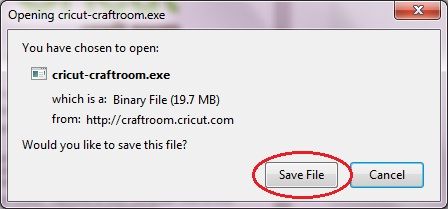



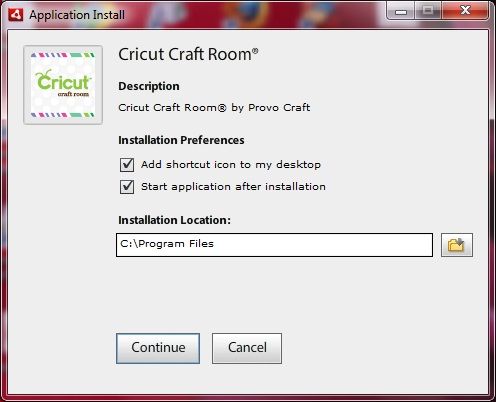
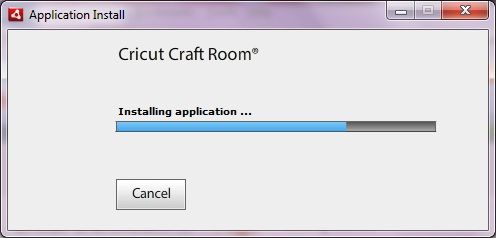

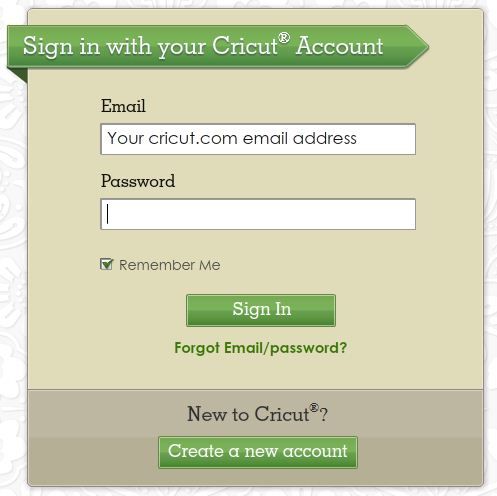
16 comments:
I am not able to cut all the images that are on my Expression 2. I keep getting an error saying I need to add a cartridge
I'm having that same problem! I have the monthly subscription and cant get anything to work!
You must register your E2 at Cricut.com to use the inbuilt cartridges in CCR.
where would i find the information on you site for if we are not able to get past the screen (initializing cricut craft room) ?? this is the screen i got stuck on, and thank you for this blog i did not know a lot of these things that are on here
The "initializing" error is generally caused by your anti-virus program. Make sure you add Cricut-Craft Room.exe and CCRBridge.exe as exceptions or exclusions to your anti-virus program. When searching for those files they are usually found in your c:/program files (x86) directory.
These two posts (from my old blog) might help. (I'm still in the process of moving everything over to the new blog.)
http://cricutcraftroomblog.blogspot.com.au/2012/03/having-trouble-logging-into-ccr.html
http://cricutcraftroomblog.blogspot.com.au/2013/01/ccr-and-norton-internet-anti-virus.html
Good luck!
Narelle
thank you do you know the process for avg antivirus??
Here's a link to the instructions at the avg site: http://www.avg.com/ww-en/faq.num-5187
I am trying to run CCR on my PC with Windows XP and can't get past the initializing stage. I have removed my anti virus software completely and have removed and reloaded the program repeatedly. I have done the same with Adobe AIR. I am at a total loss. Any help would be greatly appreciated. Thanks, Kim
Kim, is your version of Windows XP up to date?
And do you have Windows Defender & Windows Defender and Windows Firewall turned on? You may need to add Cricut-Craft Room.exe and CCRBridge.exe as exceptions or exclusions to those programs.
Another thing you can try is to run CCR as an Administrator. You'll need to right click on the CCR icon on your desktop and select Run As Administrator. Then try opening CCR.
If I download the CCR on my Mac will it work with my Cricut Imagine? I actually have an imagine that was given to me for Christmas 2 years ago and I have never used it....still in the box. Got it out today and want to try to use CCR....will it work?
Does anybody know if my used cricut can use CCR? Narelle said that the E2 had to be registered at cricut.com to use CCR. I have the original Cricut (bought it used).
Also, is there a step I'm missing about how to get the computer to communicate with the Cricut (by some cord or otherwise)?
@SweetSonyaMom: I don't have a Mac so I don't know how the Imagine will go with it. I do know that there were problems back in 2012 when PC released a CCR update. (There's been others since then which may have fixed the problem.)
You can read the info about the problems on my old blog here: http://cricutcraftroomblog.blogspot.com.au/2012/06/more-on-ccr-and-imagine-cutting.html
I guess updating the Cricut with Cricut Sync will be your first step...
You'll get that here: http://us.cricut.com/home/support/cricut-sync
@Not Alone in 'Lona: Your used Cricut should definitely work with CCR. All you'll need is an A/B USB cord to connect from the back of the Cricut to your computer. Your printer most likely uses that type of USB cord.
You might need to update the firmware on it if the previous owner hadn't already done that. If it does have to be updated CCR should prompt you to do that when you first go to cut something.
You'll also need to add the Cricut drivers to your computer. You'll find them in the Help menu in CCR.
WOW! Thank you so much! After 4 hours of trying to download the craft room program over and over again -- and google searching it, I came across your blog and found out all I needed to do was have Adobe Air. I don't see that ANYWHERE on the cricut website. Thanks to you I am all fixed up now :)
Post a Comment